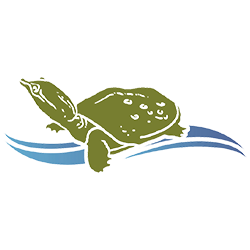These images were derived using Landsat data downloaded from the USGS Earth Explorer website: https://earthexplorer.usgs.gov/ , with the dataset specified as the Landsat Collection 1 Level-2, and Landsat 8 OLI/TIRS selected. The downloaded data include surface reflectances in seven (7) spectral channels (bands) acquired by Landsat 8’s Operational Land Imager (OLI) sensor.
Color Images
Color images are created using a combination of any 3 spectral bands, with values from one band displayed as red (R), values from another band shown in green (G), and the remaining band’s values expressed as blue (B). The assignment of the bands to the RGB display determines how the color image will look and what applications it may be useful for. It is important to know the bands and respective band numbers of a given sensor when making images from the data, because band numbers for particular spectral regions may vary from one sensor to another. Band combinations presented below are specifically for Landsat 8’s OLI.
Natural Color
For a natural color image (what the human eye sees), reflectances from the red band are shown in red, those from the green band are shown in green, and those from the blue channel are displayed as blue. In the case of the OLI sensor, band 4 senses red, band 3 green, and band 2, blue. So for Landsat 8 data, a 4,3,2 or 4-3-2 RGB composite represents natural color.
False-color Infrared
To generate a false-color infrared image, the near-infrared band reflectances (OLI band 5) are displayed in red (R), the red reflectances exhibited as green (G), and the green reflectances shown in blue (B). For Landsat 8, a False-color IR image is created by a 5,4,3 or 5-4-3 RGB composite. Because chlorophyll strongly reflects near-infrared radiation, green vegetation appears red in false-color IR images.
Water and Clouds
In both natural and false-color infrared images made from Landsat data, bodies of water generally appear very dark. In images containing clouds, the areas of the clouds and their respective shadows cast on the surfaces below must be recognized (and typically avoided) when studying those surfaces.
Image Creation
ENVI image analysis software was used to create these images. The ENVI program ingested data from individual spectral bands to produce a multi-band file as a basis for image display and manipulation. Using a map tool, Chautauqua Lake was isolated in the scene. Natural color images were made selecting the appropriate L8 OLI bands.
To enhance the images, standard “stretches” from an ENVI menu were applied for visual inspection. A stretch improves the contrast in an image by expanding the existing range of intensity values in the image to take advantage of the full range of values the pixels can display. There are various mathematical options for how the existing data will be stretched (see https://www.harrisgeospatial.com/docs/BackgroundStretchTypes.html for details). The stretches affect only the way the data are displayed; they do not change the values in the original data.
Accessing Satellite Data
Many internet sites provide access to various types of satellite data. Free Landsat data may be downloaded from several websites maintained by the USGS (United States Geological Survey). Two of these sites are:
USGS Earth Explorer https://earthexplorer.usgs.gov
To obtain data, users must create an account and login. The user enters (1) Search Criteria of location info and a date range, then proceeds to (2) Data Sets. For Landsat data, expand the + symbol to the left of “Landsat,” then expand the + next to “Collection 1,” then expand data type and select data set. Optional Criteria can be specified in (3), and (4) Results will return potential scenes to browse.
The user then downloads or orders the scenes they want. At present, Landsat Collection 1 Level-2 data must be submitted as an order; typically the data are ready for download in less than a day. Data for a whole Landsat scene, delivered as a compressed tar file, are roughly 400–500 MB. Uncompressed, the data require a GB or more of space.
USGS Global Visualization Viewer GloVis https://glovis.usgs.gov
Websites to help get started using Landsat data:
https://yceo.yale.edu/where-can-i-get-landsat-data
https://www.usgs.gov/land-resources/nli/landsat
https://www.usgs.gov/land-resources/nli/landsat/data-tools
Many sites and video tutorials can be found using internet searches.
Locating an Area of Interest in Earth Explorer
The Earth Explorer site allows different options for locating Landsat scenes, for example, by Feature, Shapefiles, Map Coordinates, or WRS Path Row.
The World Reference System (WRS) of Path and Row for locating Landsat scenes:
Older Landsats (1–3) scenes are designated using the WRS-1.
Landsats 4 (and newer) scenes are designated with the WRS-2.
https://landsat.gsfc.nasa.gov/wp-content/uploads/2013/01/wrs2.gif
Paths run roughly north–south. Rows run east–west.
Spectral Information
Spectral band designations for the sensors on the Landsat series of satellites can be found at both the USGS and NASA Landsat websites:
https://www.usgs.gov/land-resources/nli/landsat
https://landsat.gsfc.nasa.gov/landsat-8/landsat-8-bands/
Image Analysis Programs to Display and Manipulate Data (a few examples)
Free
GIMP (GNU Image Manipulation Program) https://www.gimp.org/
The GIMP site provides tutorials https://www.gimp.org/tutorials/
ImageJ https://imagej.nih.gov/ij/features.html
The Science Education Resource Center at Carleton College hosts a series of Image Analysis Modules that introduce and provide instructions on downloading and using ImageJ: https://serc.carleton.edu/earth_analysis/image_analysis/index.html .
After installing ImageJ, the user can proceed through a self-paced workshop on Image Analysis: https://serc.carleton.edu/earth_analysis/image_analysis/introduction/index.html .
A user must create an account to access the modules.
Proprietary
ArcGIS (ESRI) https://www.esri.com/en-us/arcgis/about-arcgis/overview
ENVI (L3Harris) https://www.harrisgeospatial.com/Software-Technology/ENVI
PhotoShop (Adobe) https://www.adobe.com/products/photoshop.html
Landsat 8 Photoshop tutorial:http://www.shadedrelief.com/landsat8/landsat8naturalc.html